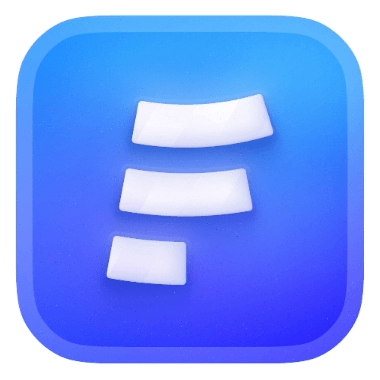Gmail configuration is a bit harder than the rest, but don’t worry we’re here to help you
First make sure that you have looked up Gmail Sending Limits which is 500 emails per 24 hours at the moment we wrote this.
You might see this error when trying to connect your Gmail SMTP even if your credentials are correct, let’s fix that.
htmlcustom server connection failed for smtp.gmail.com: Error: Invalid login: 535-5.7.8 Username and Password not accepted. Learn more at 535 5.7.8 https://support.google.com/mail/?p=BadCredentials 11-20020a170906308b00b007c0f217aadbsm8219740ejv.24 - gsmtp
Option 1- Configuring your Google account to allow SMPT connections
Gmail usually blocks SMTP connections by default, most of the times all you have to do is configure your google account by allowing access to “less secure apps” from the security
By enabling this, you could use your Google email address and password for formcarry custom email server and start sending emails from your gmail.
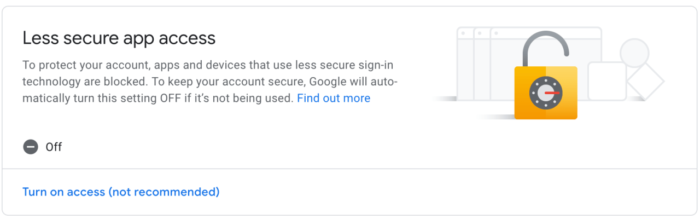
Some accounts might see that setting is no longer available because of the recent changes in Gmail policy:
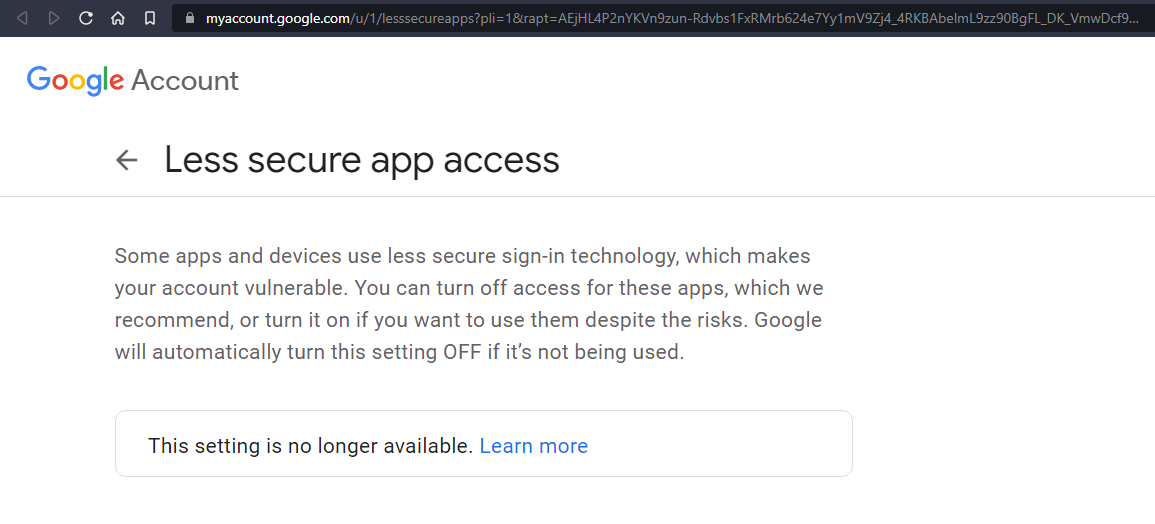
If you see that you’ll need to use the alternative way, which is following 👇
Option 2- Creating an app password to allow SMTP connections
If Option 1 is not available for your account, you’ll going to need to generate app passwords, google requires to enable 2FA on your account to create app passwords.
Go to your Google account security settings and enable 2-Step Verification.
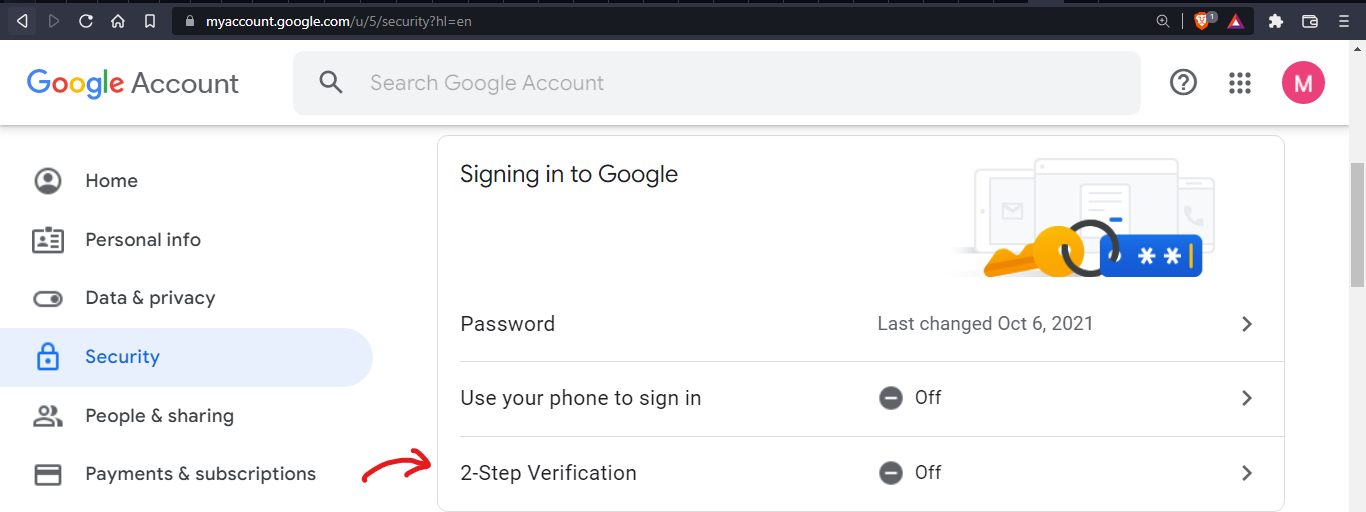
Once you've done that, you should see the app password option available as a sign-in option:
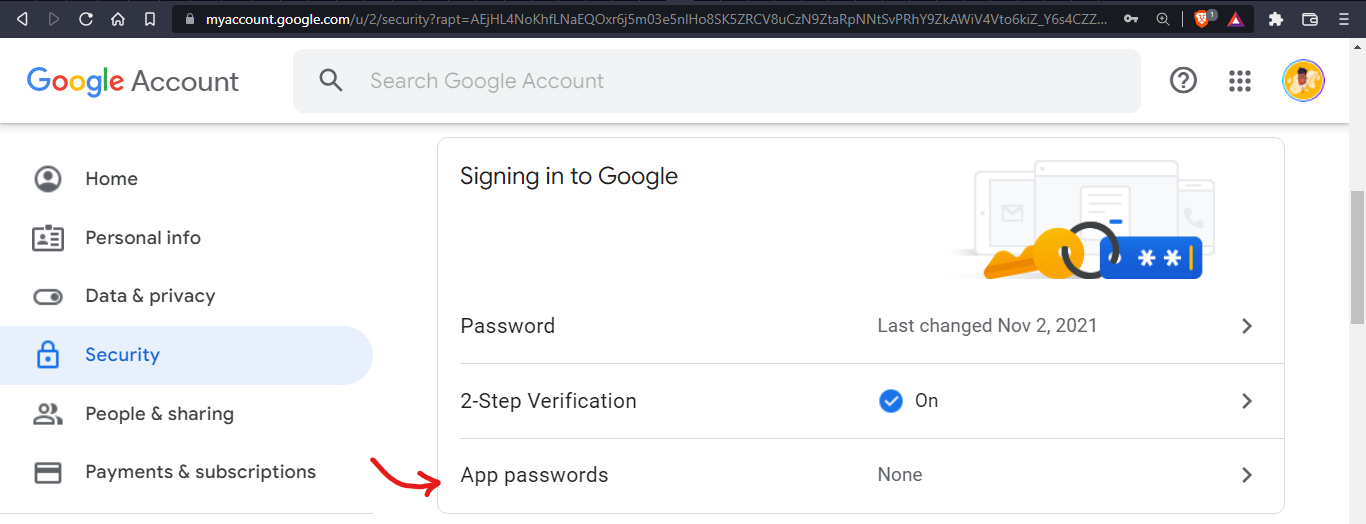
Now, you can select the App passwords option to set up a new app password.
In the Select app option, choose Other (custom name) and give it a name of your choice and click on Generate. A 16-digit password will be shown once, you can copy it and keep it somewhere safe. This will be the new password you'll use for formcarry. Here's the one I generated:
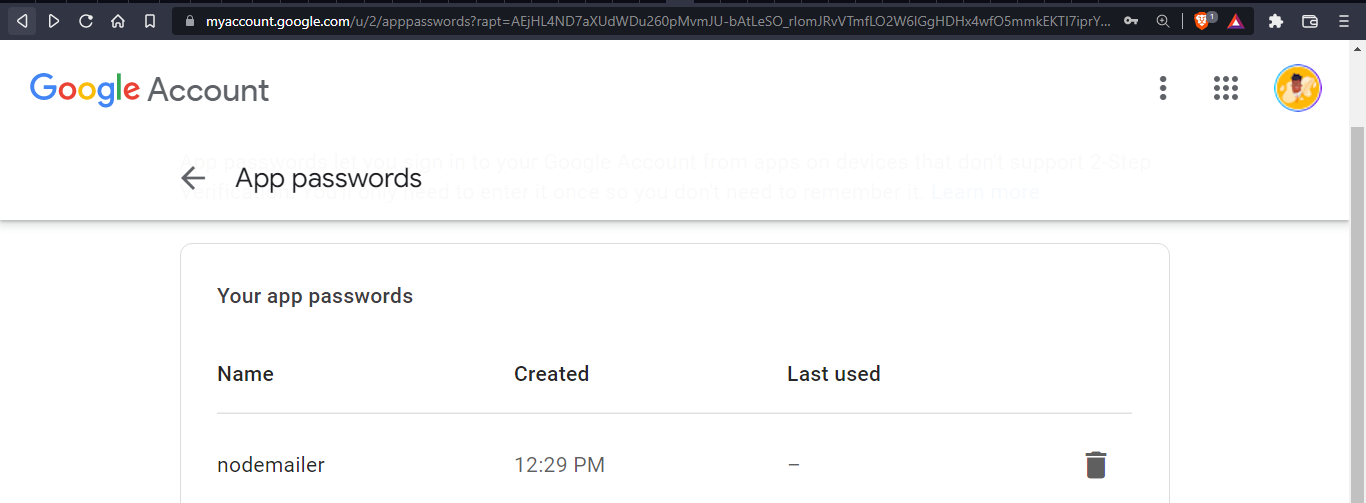
Awesome. Now you can proceed to use your email address and generated password to send emails with formcarry.
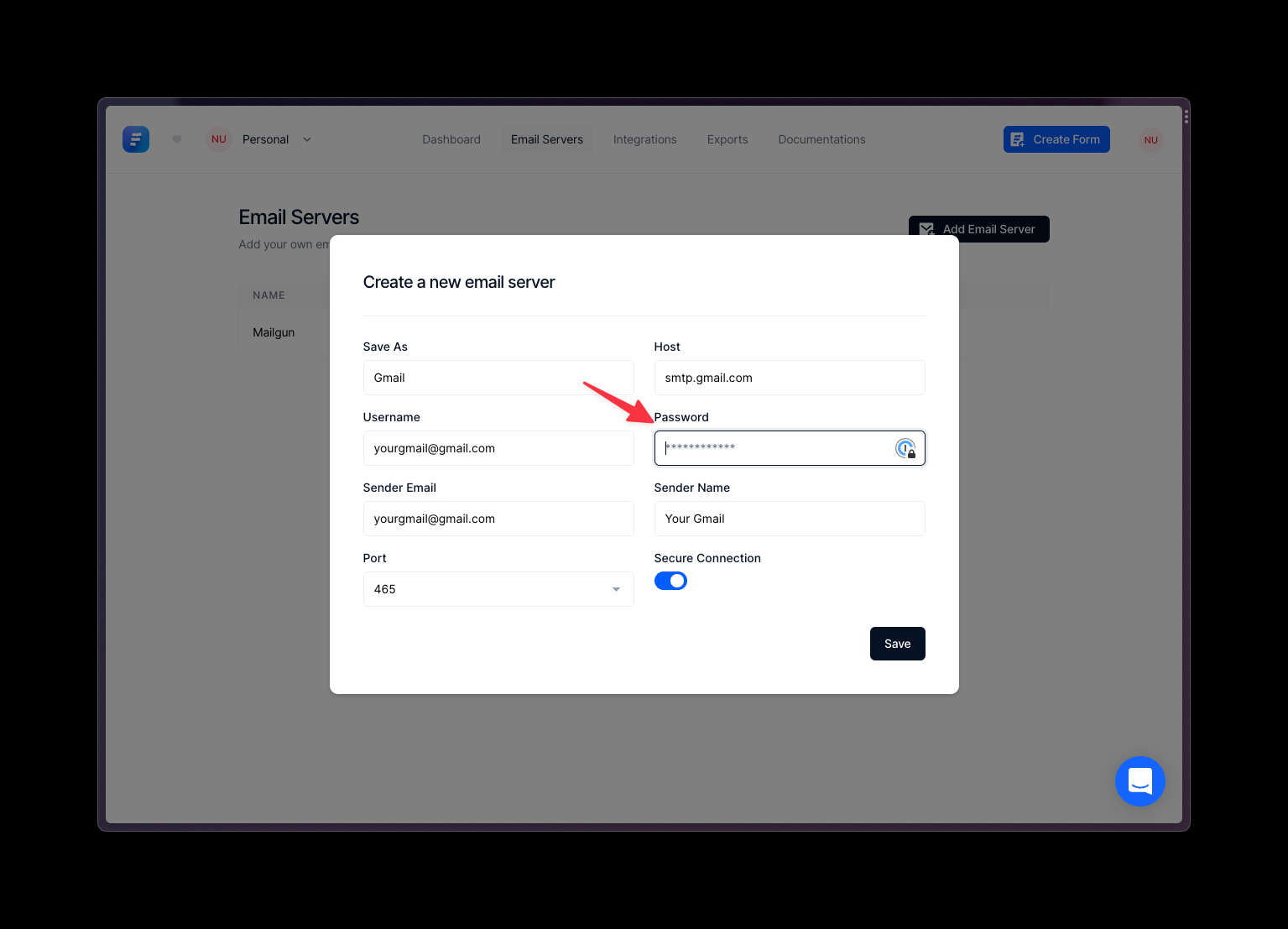
Information to pass:
Host | Port | Username | Sender Name | Password | Secure Connection |
smtp.gmail.com | 465 | Enter your gmail address | Enter your gmail address | Put the generated app password | Yes |